Wireless internet lets you watch or browse from anywhere…as long as your Wi-Fi network works well. Because Wi-Fi depends on radio waves from your wireless modem, anything that blocks or interferes with those waves could mean trouble for your connection.
We’ve gathered some common causes for wireless network struggles and what you can do to resolve them.
Wireless Modem Placement
Where you put your wireless modem is very important. Wireless signals are only capable of traveling a short distance. Even if your computer, tablet, phone, or other device is within “range,” the farther it is from your wireless modem, the slower your internet connection will be.
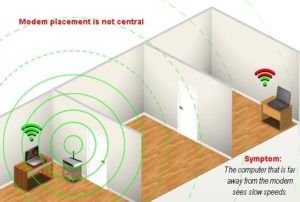
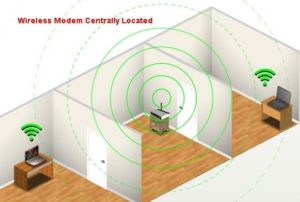
The signal is weakened by whatever it has to travel through in order to reach your connected devices. If your modem is on the floor, under a desk, in a closet, behind fish tank, or near an outside wall, a lot of the wireless signal will be absorbed by obstructions instead of being available for you to use. If you want wireless to work everywhere in your house, it is best to locate the modem in a centralized location.
Pro Tip: Use Your Smartphone to Find Dead Spots
If you have a smartphone, you can use it as a tool to “see” your wireless network. Walk around your house with your phone connected to Wi-Fi and keep an eye on your wireless signal strength indicator. Any area where you lose connection bars is a weak spot. You can try to improve your wireless signal by relocating the wireless modem or moving obstructions—and then use your phone to check the signal before and after the changes to see if there is any improvement.
For even more precision, there are smartphone apps available for Android and signal analytic tools for laptops that will give you an actual signal strength reading.
Coverage Area
Not every home has an ideal spot to centrally locate a wireless modem and some may require a larger Wi-Fi coverage area than what a single wireless modem can provide. In this situation, a network extender or signal repeater might help. In the same way an extension cord can help get power to an area where you don’t have it now, a network extender or signal repeater may help increase wireless signal coverage in parts of your home where you have poor or no wireless signal now. There are many options available so make sure you research which option is best for your needs.
Pro Tip: Use Cords Where Possible
One of the reasons Wi-Fi is so great is that it allows you to move around with your device and still have Internet access. However, if you have devices that don’t ever move, consider using an Ethernet cable to physically connect them to the modem. As great as Wi-Fi is, using a physical cable is faster and more reliable. You can buy longer networking cables from a variety of stores.
Signal Interference
There may be other items in your home that interfere with the wireless signal. Common examples include microwave ovens, cordless phones, Bluetooth devices, baby monitors, and wireless game controllers. If these are the source of your trouble, you’ll notice problems with your Wi-Fi connection when the item is in use. For example, if your microwave causes interference, it will only be when you’re heating up dinner.
Once you identify cause(s) of interference you can either move that item, choose not to use that device when you are also using the Internet, or try relocating the modem. Another solution would be to use a corded connection for the device experiencing interference.
Pro Tip: Your Neighbor’s Wi-Fi Could Be The Problem
Another potential source of interference could be your neighbor’s wireless network. This is another good reason to do your best to centrally locate your modem—doing so helps minimize channel conflicts.
You could also be using the same channel as your neighbor. Most devices allow for the channel to be changed in the setting. Please refer to the manufacturers user guide for more information since how you do this can vary by device.
Older Devices
Your Wi-Fi network speed will only be as fast as your slowest device. Those that use older Wi-Fi technologies will cause your wireless network to slow down to a lower speed so they can connect. If you have any devices that use the older wireless standards (as of September 2015, these would include Wireless- A, B, or G) on your network you will likely notice range and performance issues while using them, plus they will keep your newer devices from running at full speed. If you ever wanted an excuse for a device upgrade, maybe now you have one.
Internet troubleshooting in minutes – Remote PC Support
While computers make our lives more convenient, the magic of computers is balanced by the frustration we feel when they don’t work. To help, TDS offers Remote PC Support. With Remote PC Support, you receive comprehensive support service from our technical experts when you need it and in the comfort of your own home. To subscribe, call 1-877-422-5282 or learn more at http://hellotds.com/support/remote-pc-support.
Room images created by TDS with graphic support from Autodesk Homestyler at Homestyler.com.

No comments yet.